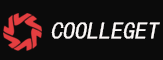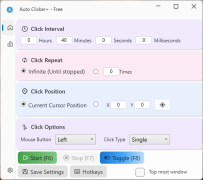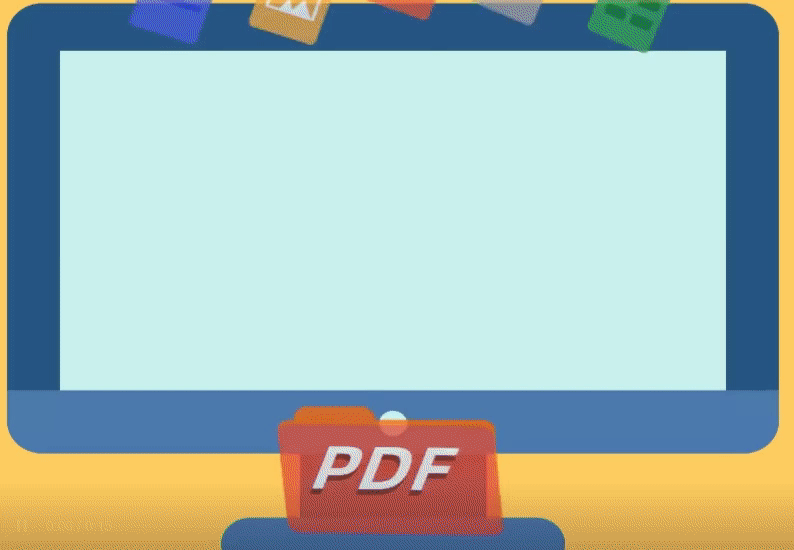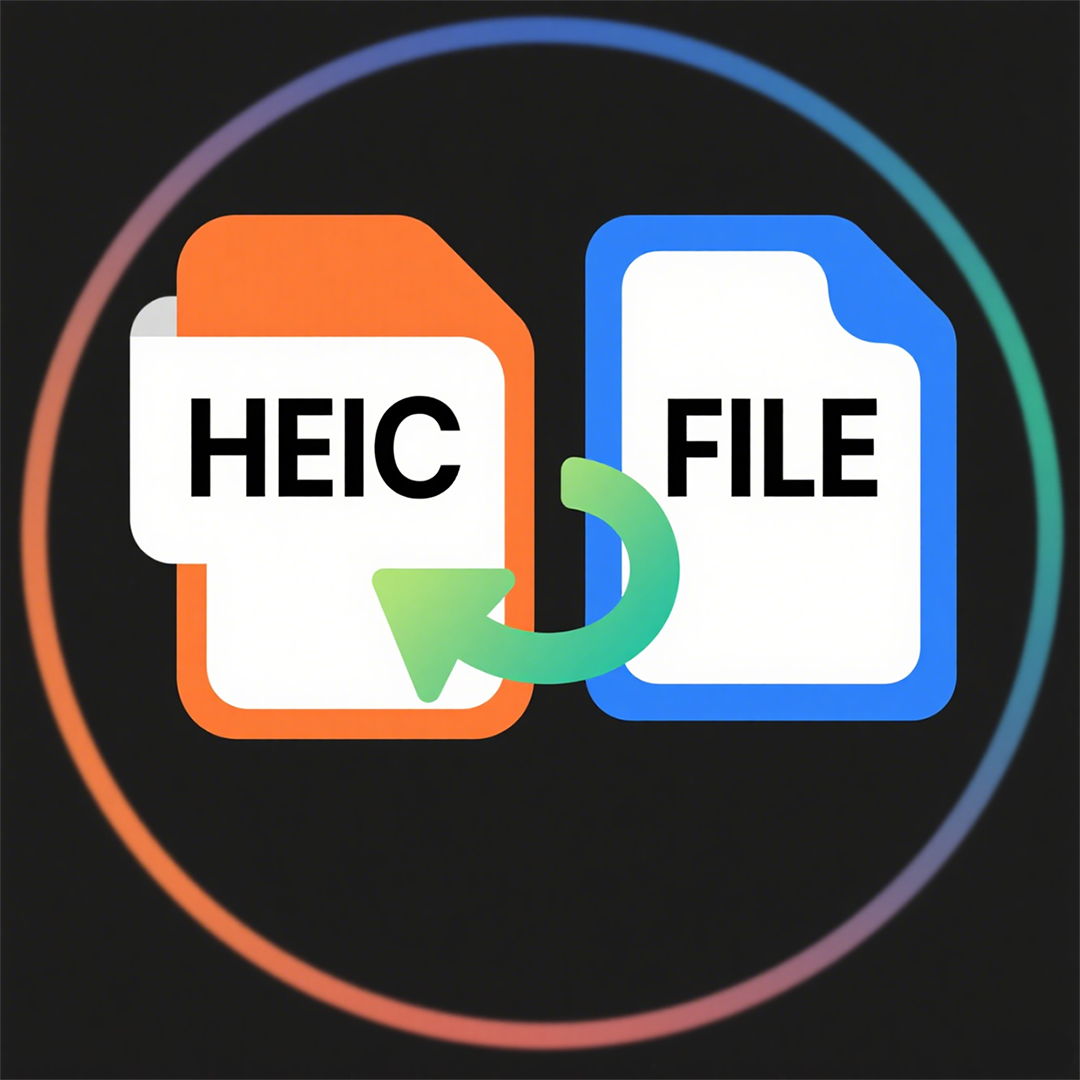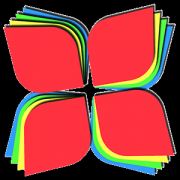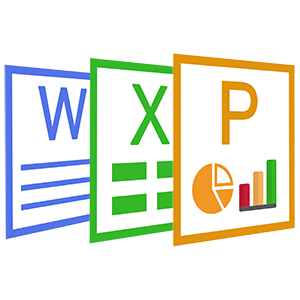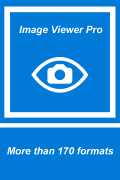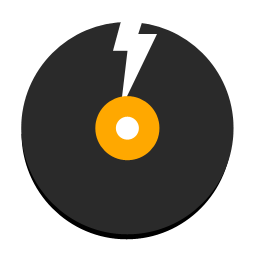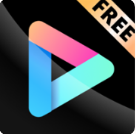Zip Extractor Pro - Tutorial(7)
 Software Hub
2022-02-27
0 reviews
Software Hub
2022-02-27
0 reviews
How to delete files and folders from existing archive #e#
6、 How to delete files and folders from existing archive
To selectively remove one or more file or folder item from an existing archive (in example. ZIP, TAR or 7Z file, but corrent instructions works for modifying any write-supported format) press Cancel button or use Delete > "Delete from archive function".A confirmation dialog will be prompted allowing to cancel the operation if desired.
● Firstly, Open the Zip Extractor Pro, double clice the existing archive.
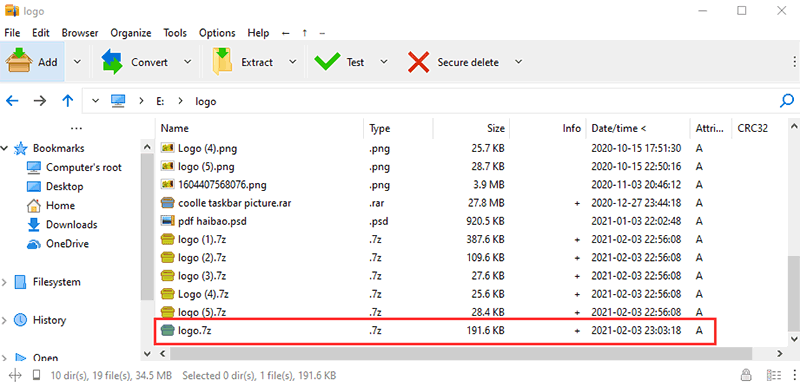
● Secondly, choose the files you want to delete, click "Delete from archive"
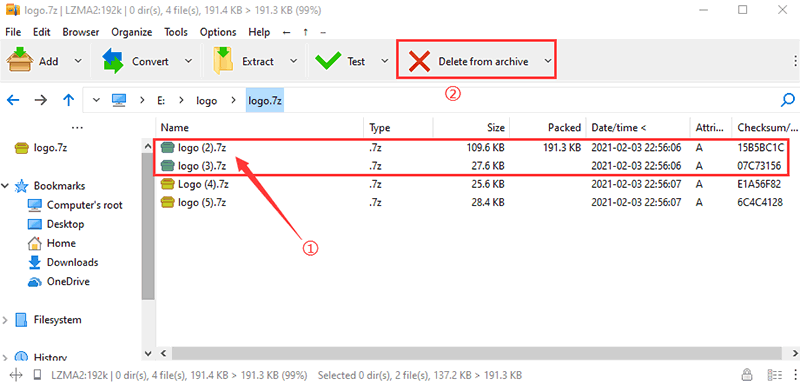
● Thirdly, A confirmation dialog will be prompted allowing to cancel the operation if desired, click "Yes".
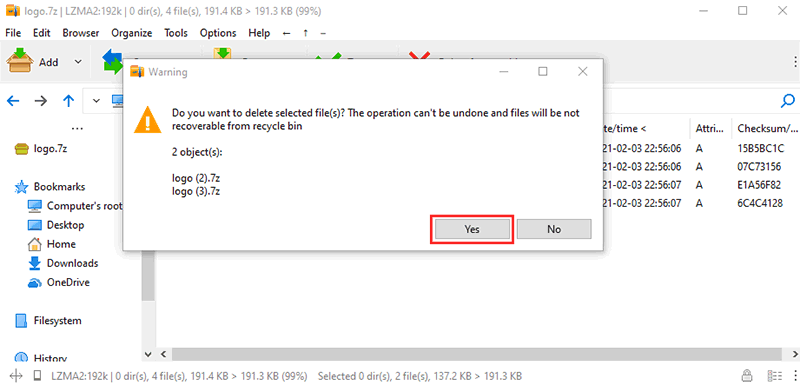
● finally, The selected file or folder has been deleted.
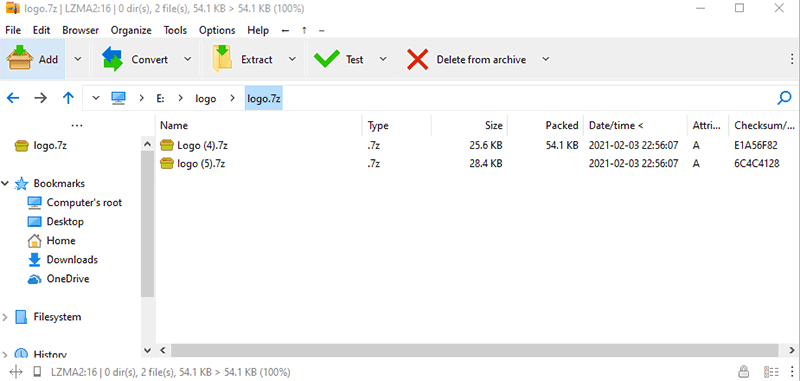
- Next Post:Audiotikal - Audio Editor and Creator
- Previous Post:Coolle OBBS Studio Pro - Use Manual
- Support us by Donate
-
Inorder to keep our app free to all the uses, We need the support to continue work. And you will be appreciated.
- Search
-
- Support Us by Using Free Products
- Featured Products
- Recommend Articles
- Random tag
- Latest reviews
-
 Free PDF Converter 's comments:
Free PDF Converter 's comments:
"Struggling to get targeted leads to your Coolleget Com website? Watch this: https"
 Free PDF Converter 's comments:
Free PDF Converter 's comments:
"Good Day, Check if your security setup can scale with your expanding client base:"
 X Live Wallpaper 's comments:
X Live Wallpaper 's comments:
"Get An Insanely Profitable Work-From-Anywhere Business Built FOR YOU…. Could Po"
 CoolleOffice中文版完整教程 's comments:
CoolleOffice中文版完整教程 's comments:
"Needing to grow your website audience? Our AI technology pulls perfect visitors u"
 CoolleOffice中文版完整教程 's comments:
CoolleOffice中文版完整教程 's comments:
"Hi, I wanted to see if youd be interested in a link exchange for mutual SEO benef"
- Friendly link