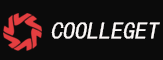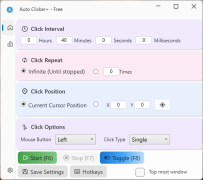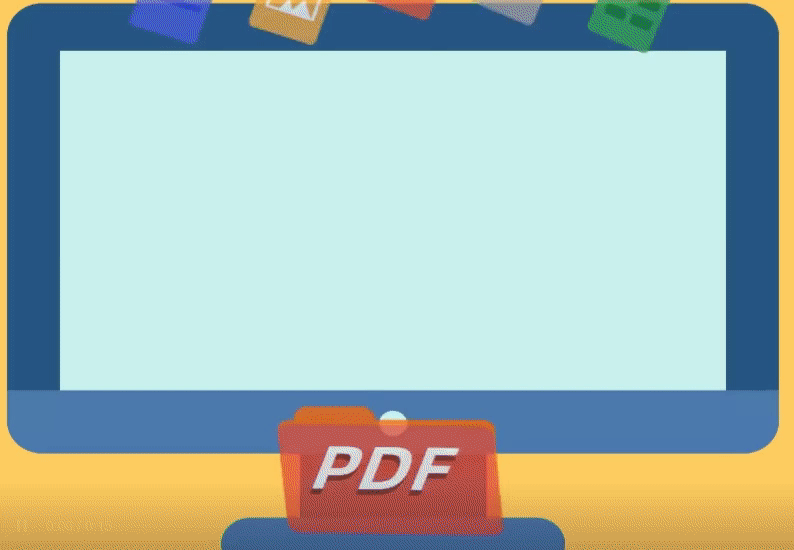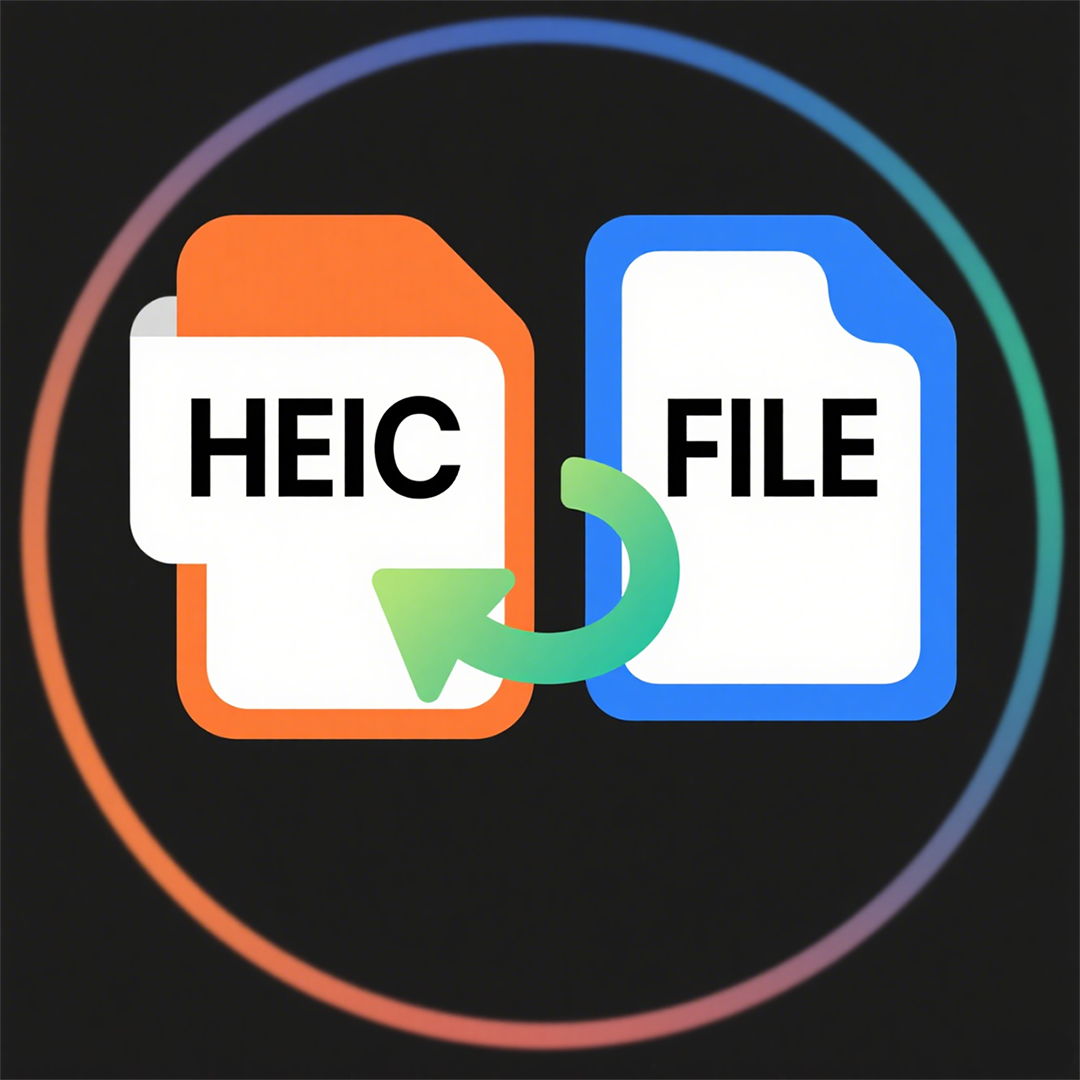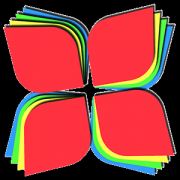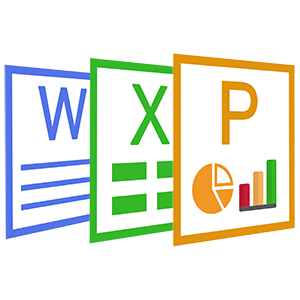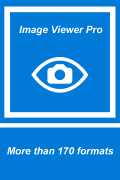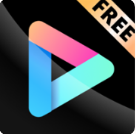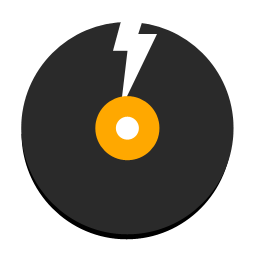Zip Extractor Pro - Tutorial(4)
 Software Hub
2022-02-27
0 reviews
Software Hub
2022-02-27
0 reviews
3、 How to add each file to a separate archive
Zip Extractor Pro allows a simple way to create multiple archives at once, keeping separated each input items (folder or file) into a distinct archive in the chosen format: click on "Add" button, and in the lower right area of the application window check first checkbox option "Add each object to a separate archive".
● Firstly, Open the Zip Extractor Pro, Find and choose the files you want to compress (Press the Ctrl key to choose multiple files).
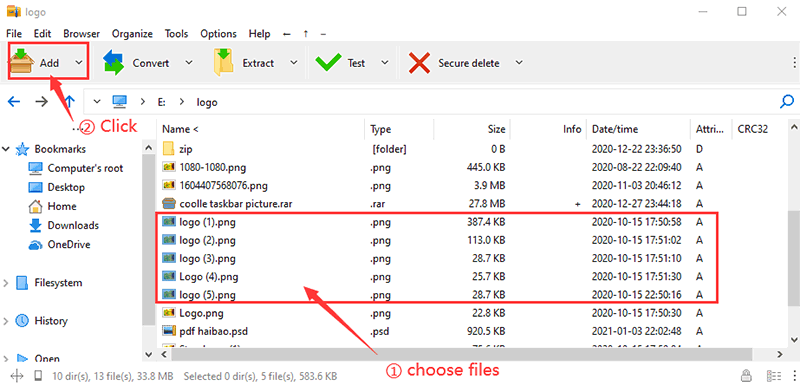
● Secondly, click "Add", check "Add each object to a separate archive" ,and Set the output path, password, compression format, and so on
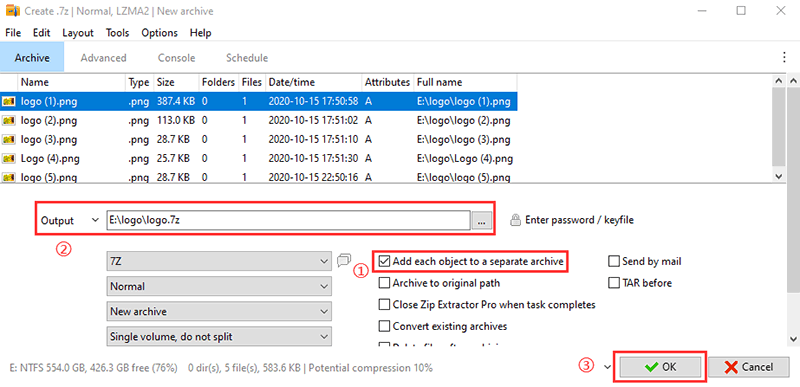
● Thirdly, Clice "OK", and will add each file to a separate archive.
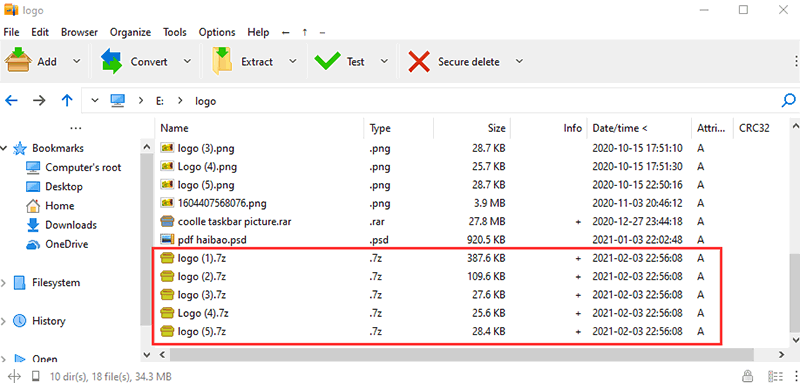
- Next Post:Audiotikal - Audio Editor and Creator
- Previous Post:Coolle OBBS Studio Pro - Use Manual
- Support us by Donate
-
Inorder to keep our app free to all the uses, We need the support to continue work. And you will be appreciated.
- Search
-
- Support Us by Using Free Products
- Featured Products
- Recommend Articles
- Random tag
- Latest reviews
-
 Free PDF Converter 's comments:
Free PDF Converter 's comments:
"Struggling to get targeted leads to your Coolleget Com website? Watch this: https"
 Free PDF Converter 's comments:
Free PDF Converter 's comments:
"Good Day, Check if your security setup can scale with your expanding client base:"
 X Live Wallpaper 's comments:
X Live Wallpaper 's comments:
"Get An Insanely Profitable Work-From-Anywhere Business Built FOR YOU…. Could Po"
 CoolleOffice中文版完整教程 's comments:
CoolleOffice中文版完整教程 's comments:
"Needing to grow your website audience? Our AI technology pulls perfect visitors u"
 CoolleOffice中文版完整教程 's comments:
CoolleOffice中文版完整教程 's comments:
"Hi, I wanted to see if youd be interested in a link exchange for mutual SEO benef"
- Friendly link