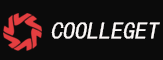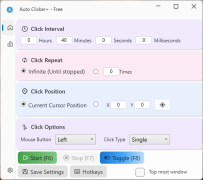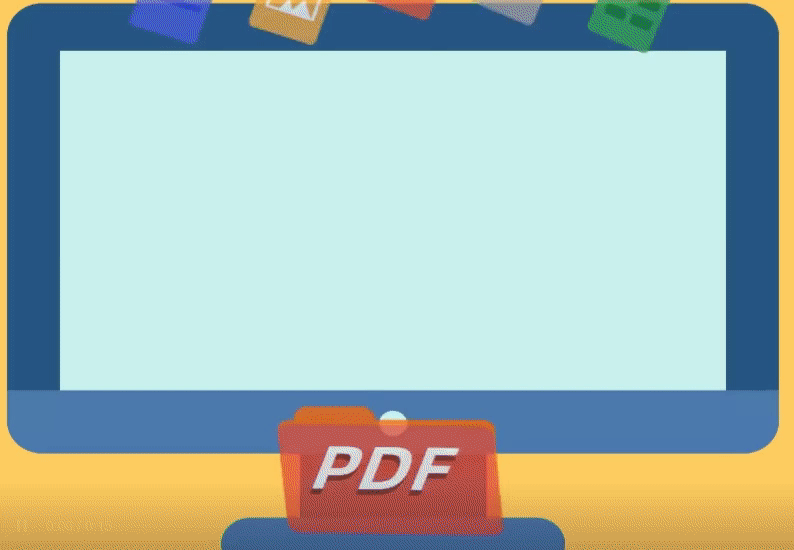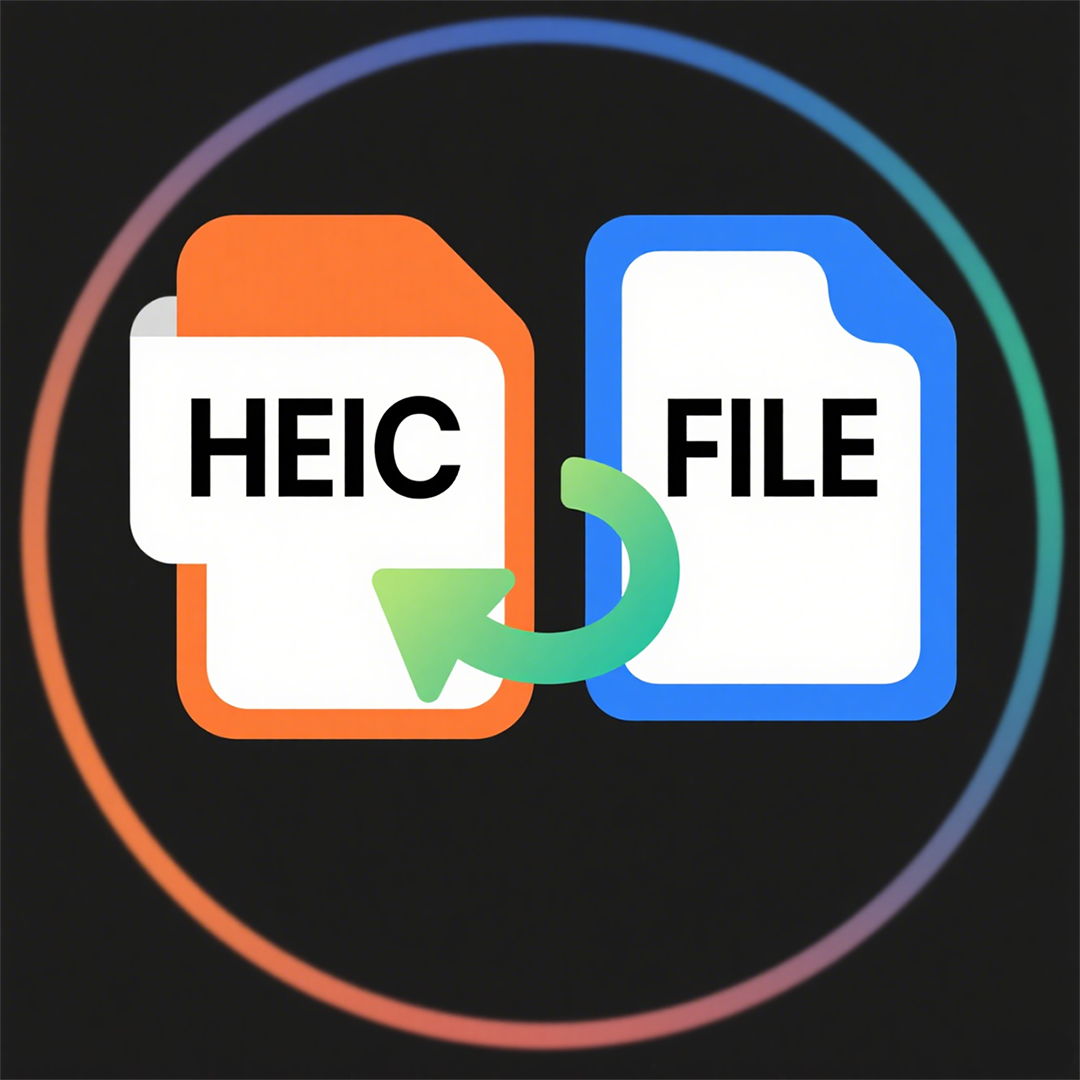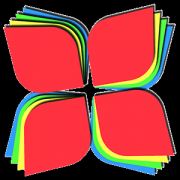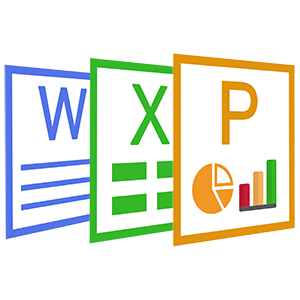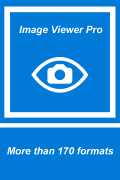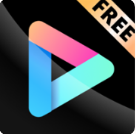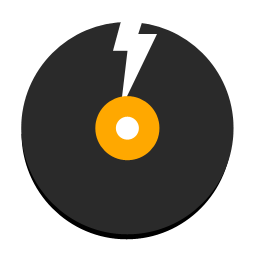Audiotikal - Audio Editor and Creator
 Software Hub
2022-02-11
0 reviews
Software Hub
2022-02-11
0 reviews
The best audio editor and recorder
 Audiotikal use the source code of Audacity under license GPLv3 .
Audiotikal use the source code of Audacity under license GPLv3 .Our Source Code
Audacity Source Code
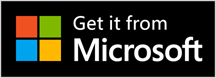
Audiotikal is a free, easy-to-use, multi-track audio editor and recorder for Windows 10. You can use Audiotikal to Record live audio, Record computer playback on any Windows Vista or later machine, Edit WAV, AIFF, FLAC, MP2, MP3, Ogg Vorbis sound files, AC3, M4A/M4R (AAC), WMA, Opus and other formats supported using optional libraries.
Tutorials
1. The quick help guide for Audiotikal
1. Import and play an existing audio file.
Importing audio files:
Either drag the files into the current project window, or choose File > Import > Audio ....
Files can be imported into a new project window with File > Open....
The main formats Audiotikal plays as shipped areAIFF, AU, FLAC, MP2, MP3, OGG Vorbis and WAV.On Mac, Audiotikal as shipped can also import Apple formats like M4A (AAC) and MOV.
For most other cases (including audio from video files), you can install the optional FFmpeg library to import your file, as long as the file is not protected by Digital Rights Management (DRM).
Playing audio:
• Press the Play button ![]() to start playback.
to start playback.
-
• Press the Pause button
 once to pause playback, and again to resume.
once to pause playback, and again to resume. -
• To stop, press the Stop button
 .
. - • Space can be used to either play or stop.
- • After stopping, playback resumes from its last starting point.
- Alternatively, use X or to stop playback and set the cursor there. Playback will resume from the stop point on pressing Play.
- • To change the starting point to anywhere you like, click in the track at your desired starting point, then use Space to play from there.
- Alternatively, click and drag a selection region in the waveform, then use Space to play from the start to the end of that selection.
- • To Loop-Play a selection repeatedly until stopped (or if no selection, to play the entire track repeatedly, starting at the current cursor position, until stopped) hold Shift and click the Play button, or use the keyboard shortcut Shift + Space.
-
• The Skip to Start
 and Skip to End
and Skip to End  buttons can be used to skip to the start or end of the track respectively.
buttons can be used to skip to the start or end of the track respectively.
2. Record your voice, guitar, standard turntable or tape deck
• Set the Recording Device either in the Devices section of Preferences or in Device Toolbar.
• Click in the Recording Meter to start monitoring as in the following image:
• Singing or playing the loudest part of what you are recording, adjust the recording level using the left-hand slider (the microphone slider) on Mixer Toolbar:

so that the moving Meter Toolbar bars do not get too close to the right-hand edge of the meter.
• Optionally, turn on Transport > Transport Options > Software Playthrough (on/off) (so it has a check mark) to hear what the recording will sound like.
• Press the Record Record button ![]() to record for real.
to record for real.
• Audiotikal will record until you stop the recording using the Stop ![]() button.
button.
3. Selecting Audio - the basics.
Selecting a region using the mous
The easiest way to select a region of audio is to click the left mouse button anywhere inside of an audio track, then drag (in either direction) until the other edge of your selection is made, then release the mouse. If Selection tool is not selected (default setting), choose ![]() from Tools Toolbar, below:
from Tools Toolbar, below:

Selecting the whole of an individual track
The whole of an individual track can be selected by clicking in the Select button in the Track Control Panel to the left of a track.
Selecting the entire project
You can select the entire length of all tracks on screen with or use the shortcut Ctrl + A
- Next Post:Free Duplicate Finder - Videos and Photos
- Previous Post:Zip Extractor Pro - Tutorial
- Support us by Donate
-
Inorder to keep our app free to all the uses, We need the support to continue work. And you will be appreciated.
- Search
-
- Support Us by Using Free Products
- Featured Products
- Recommend Articles
- Random tag
- Latest reviews
-
 Free PDF Converter 's comments:
Free PDF Converter 's comments:
"Struggling to get targeted leads to your Coolleget Com website? Watch this: https"
 Free PDF Converter 's comments:
Free PDF Converter 's comments:
"Good Day, Check if your security setup can scale with your expanding client base:"
 X Live Wallpaper 's comments:
X Live Wallpaper 's comments:
"Get An Insanely Profitable Work-From-Anywhere Business Built FOR YOU…. Could Po"
 CoolleOffice中文版完整教程 's comments:
CoolleOffice中文版完整教程 's comments:
"Needing to grow your website audience? Our AI technology pulls perfect visitors u"
 CoolleOffice中文版完整教程 's comments:
CoolleOffice中文版完整教程 's comments:
"Hi, I wanted to see if youd be interested in a link exchange for mutual SEO benef"
- Friendly link