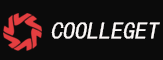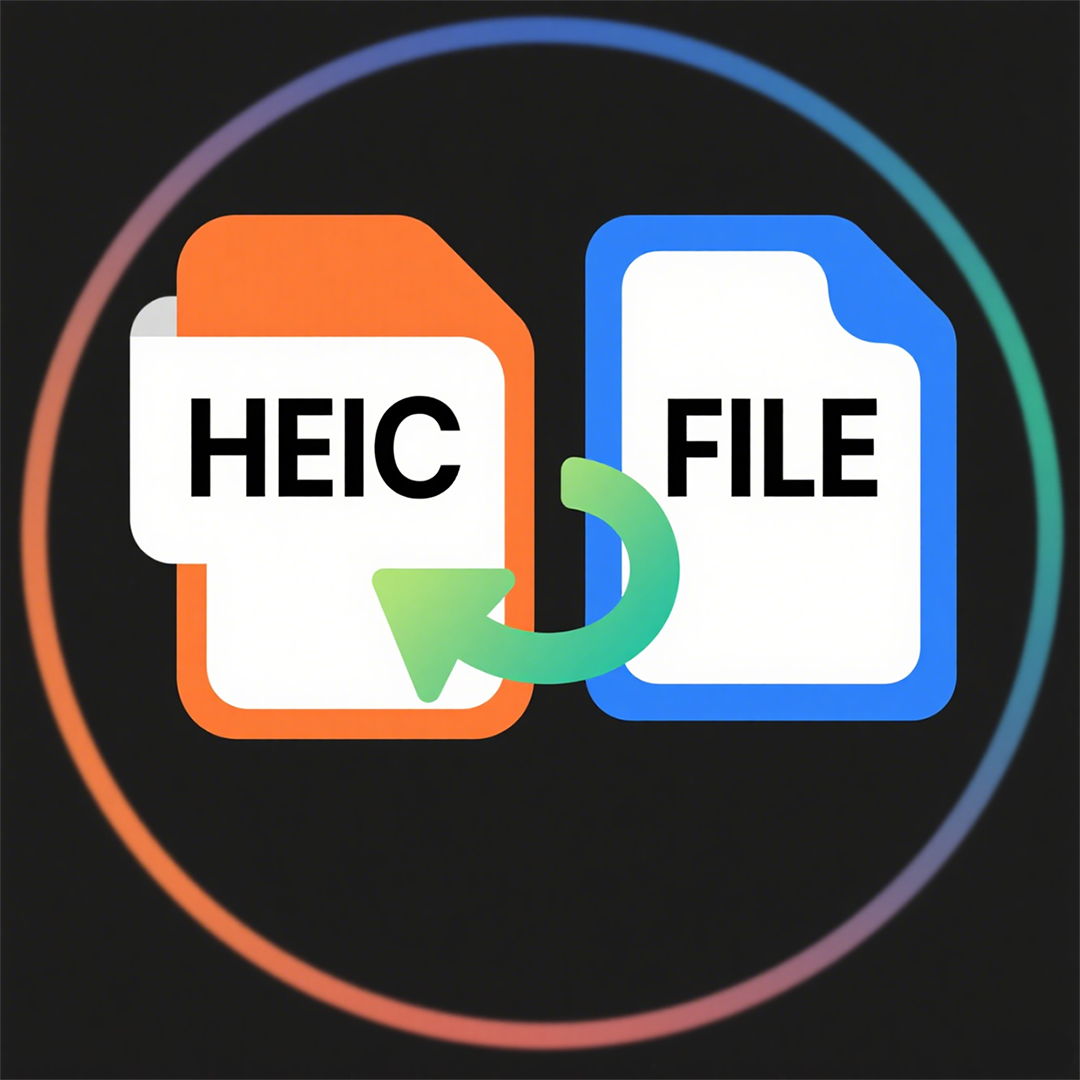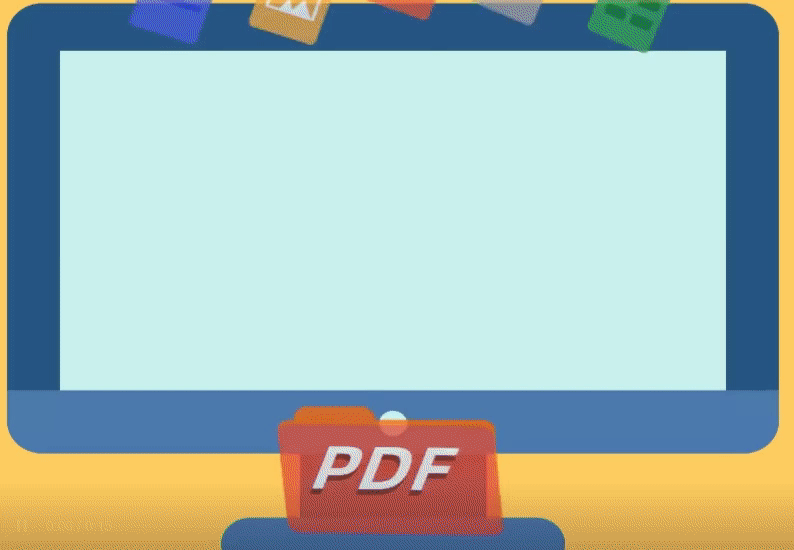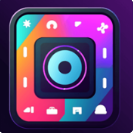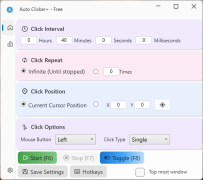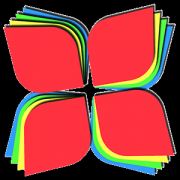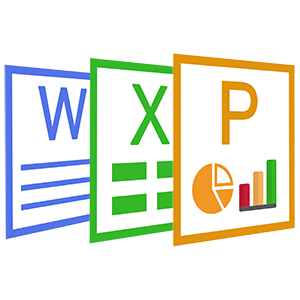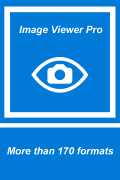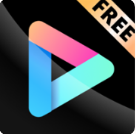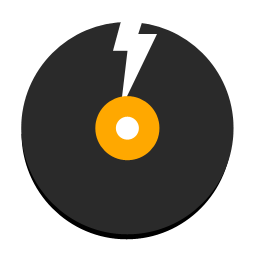XNice DVD Creator and Burner(3)
 Software Hub
2025-03-02
0 reviews
Software Hub
2025-03-02
0 reviews
How to create iso image and burn to the disc?
1.Open the project setting dialog, and select Buring tab.
2. Check the option "Create ISO Image", this will allow the app create the iso image while burning dvd.
3. If you have a writable drive, you could check the option "Burn project to disc". The program automatically detects if you have an optical drive that can be written to.
4. Disc label: It is recommended that you fill in English or letters, if it is Chinese or Korean or Japanese, there will be garbled characters.
5. Speed option: Generally, 1x is selected.
6. "Delete Iso image after buring", "Verify disc after burning", "Eject tray when done". These three options are selected according to your own needs.
Quick help links:
1. The main interface of the product.
2. Project settings.
3. How to create iso image and burn to the disc?
4. How to set the playback?
5. How to set the menu of the dvd?
6. How to edit the title?
7. Quick Start
- Next Post:X Free CD DVD Blu-ray Burner Plus - Tutorial
- Previous Post:Love Video Maker With Music
- Support us by Donate
-
Inorder to keep our app free to all the uses, We need the support to continue work. And you will be appreciated.
- Search
-
- Support Us by Using Free Products
- Featured Products
- Recommend Articles
- Random tag
- Latest reviews
-
 Free PDF Converter 's comments:
Free PDF Converter 's comments:
"Struggling to get targeted leads to your Coolleget Com website? Watch this: https"
 Free PDF Converter 's comments:
Free PDF Converter 's comments:
"Good Day, Check if your security setup can scale with your expanding client base:"
 X Live Wallpaper 's comments:
X Live Wallpaper 's comments:
"Get An Insanely Profitable Work-From-Anywhere Business Built FOR YOU…. Could Po"
 CoolleOffice中文版完整教程 's comments:
CoolleOffice中文版完整教程 's comments:
"Needing to grow your website audience? Our AI technology pulls perfect visitors u"
 CoolleOffice中文版完整教程 's comments:
CoolleOffice中文版完整教程 's comments:
"Hi, I wanted to see if youd be interested in a link exchange for mutual SEO benef"
- Friendly link