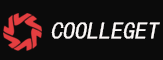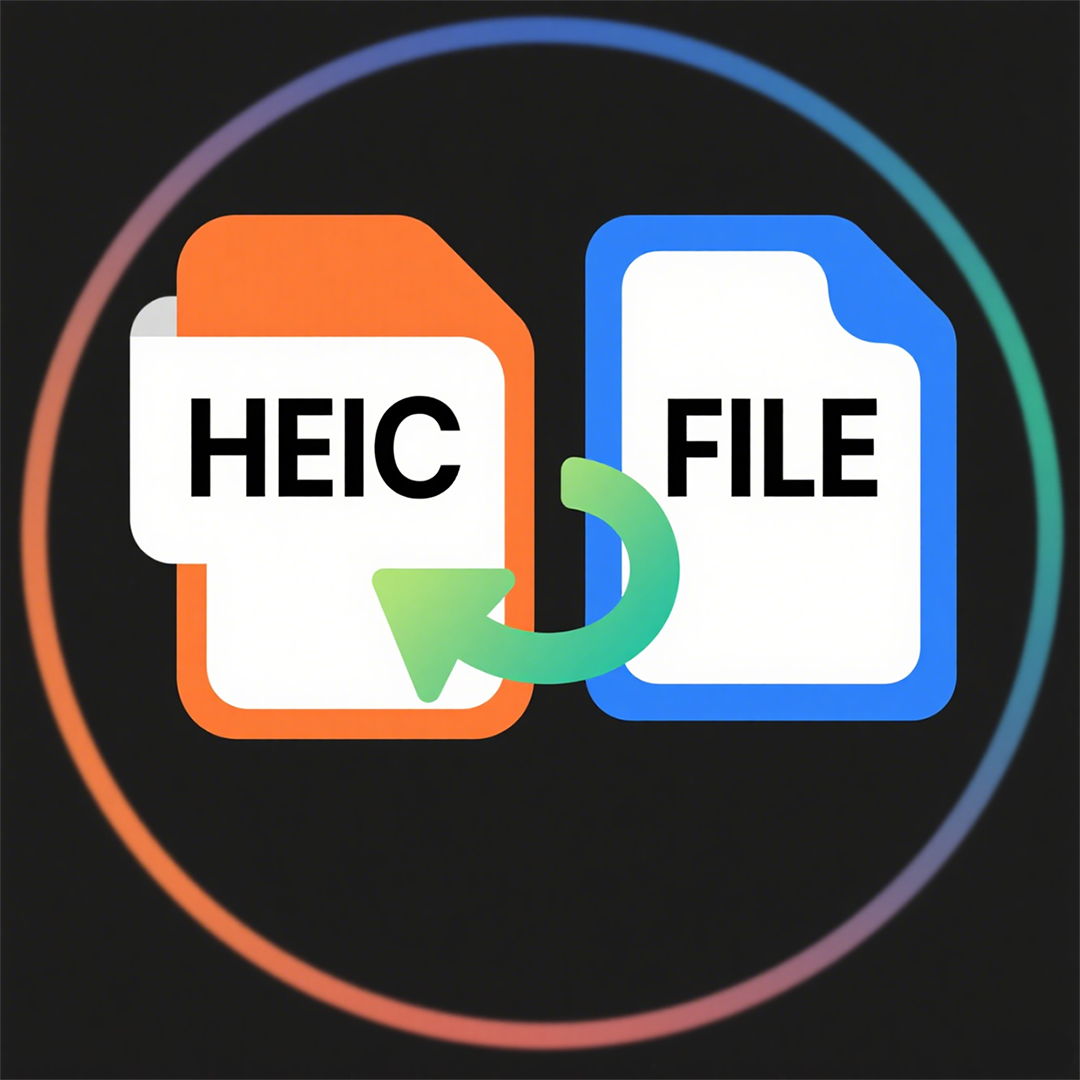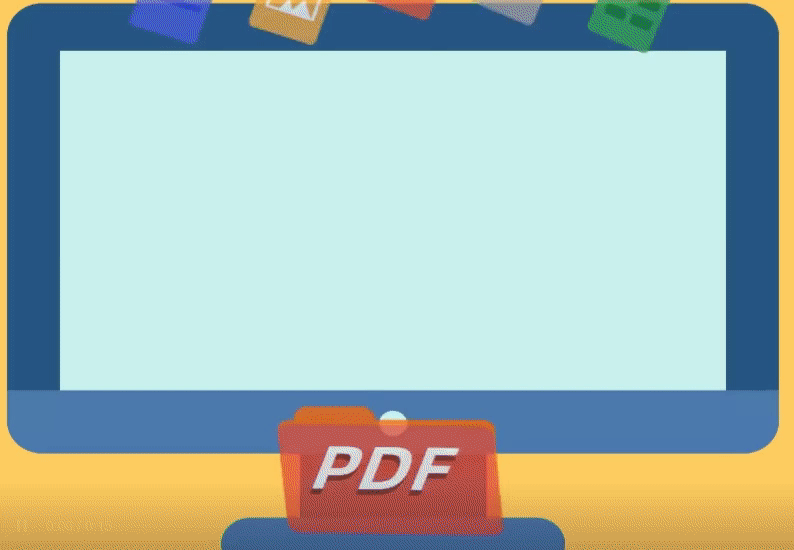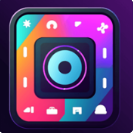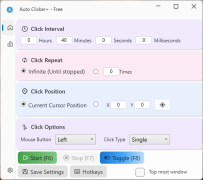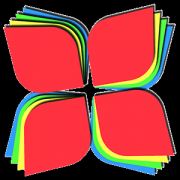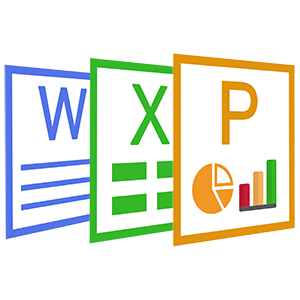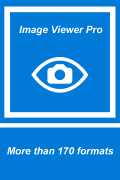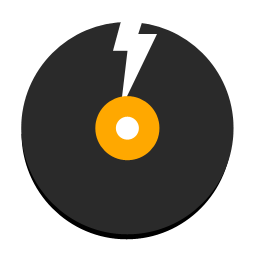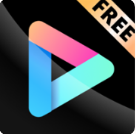DVD Any Player - Free(3)
 Software Hub
2022-06-07
0 reviews
Software Hub
2022-06-07
0 reviews
2. How to Play a media, DVD,Blu-ray DVD?
2.1 Play a single media file
Find a media file you want to play with your favourite File Explorer (Windows Explorer, Finder, Konqueror...) and double-click on it.
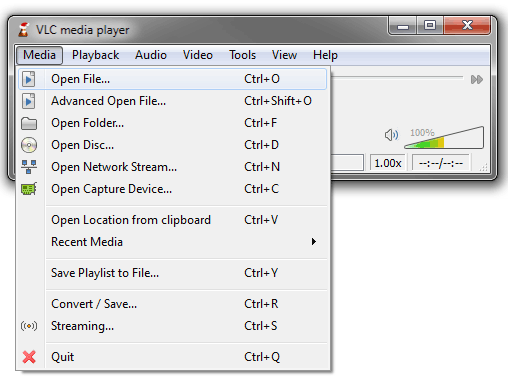
2.2 Play a whole media folder
Start the app, open the "Media" menu, and select the "Open Folder..." menu item. An Open Folder dialog box will appear. Select the folder you want to open and select Open.
2.3 Play a CD/DVD/VCD
Insert your disk and your OS should ask you what you want to do. Select Play with VLLC and select the OK button.Or
Start VLLC, open the "Media" menu, and select the "Open Disc..." menu item. An Open Disc dialog box will appear. Select the DVD you want to open and select Open.
2.4 Play a network stream (WebRadio, WebTV, etc.)
To open a network stream, open the Media menu and select the Open Network Stream menu item.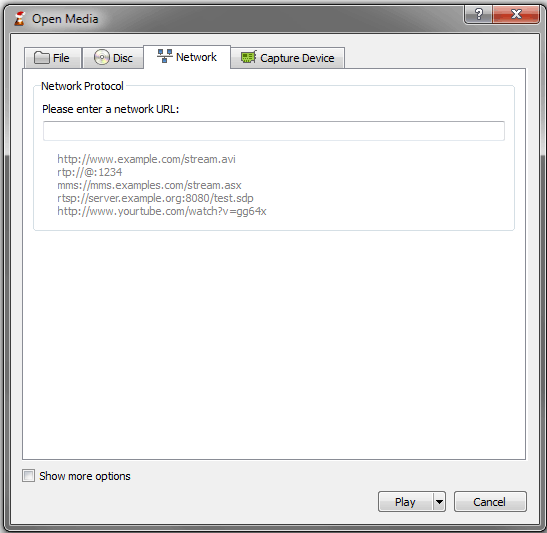
A dialog box will then open with three user input boxes. The first one is for the user to select the Protocol of the stream that they wish to open (HTTP/HTTPS/MMS/FTP/RTSP/RTP/UDP/RDMP). The second box is for the user to input the Address of the stream and the third one is for the user to select the appropriate port. However in the latest version of VLC (1.1.5), the user only needs to input the Address (examples are shown in image above).
To begin playback, select the Play button.
If you get some stuttering during playback, you can try to increase the size of the read buffer. This can be done in the Open Network Stream dialog box, by firstly checking the Show more options check box then adjusting the Caching selector, which allows you to choose the amount of time (in milliseconds) VLC should store data in its buffer before starting playback.
2.5 Play from an acquisition card
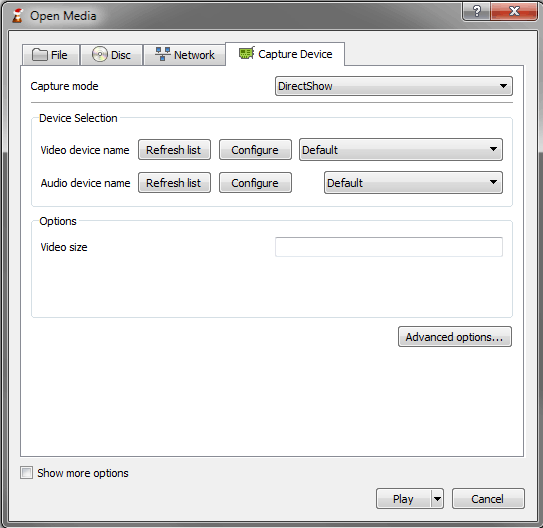
From here you can choose the Capture Mode and the Video/Audio Device Name. The user can also adjust the configuration for these devices by clicking Configure. The user is also able to set the size of the video that will be played by the Direct Show plugin and options such as 'Device Properties' and 'Tuner Properties' by clicking Advanced Options.
For Video4Linux devices, you can set the name of the video and audio devices using the "Video device name" and "Audio device name" text inputs. The "Advanced options..." button allows you to select some further settings useful in some rare cases, such as the chroma of the input (the way colors are encoded) and the size of the input buffer.
To use a Hauppauge PVR card, select the PVR tab in the "Open" dialog box. Use the "Device" text input to set the device of the card you want to use. You can set the Norm of the tuner (PAL, SECAM or NTSC) by using the "Norm" Drop Down. The Frequency selector allows you to set the frequency of the tuner (in kHz), the bitrate selector to set the bitrate of the resulting encoded stream (in bit/s). The "Advanced Options button allows to set some more settings, such as the size of the encoded video (in pixels), its framerate (in frame per second), the interval between 2 key frames, etc.
To start playback from an acquisition card, click Play
- Next Post:Media Player X
- Previous Post: None
- Support us by Donate
-
Inorder to keep our app free to all the uses, We need the support to continue work. And you will be appreciated.
- Search
-
- Support Us by Using Free Products
- Featured Products
- Recommend Articles
- Random tag
- Latest reviews
-
 Free PDF Converter 's comments:
Free PDF Converter 's comments:
"Struggling to get targeted leads to your Coolleget Com website? Watch this: https"
 Free PDF Converter 's comments:
Free PDF Converter 's comments:
"Good Day, Check if your security setup can scale with your expanding client base:"
 X Live Wallpaper 's comments:
X Live Wallpaper 's comments:
"Get An Insanely Profitable Work-From-Anywhere Business Built FOR YOU…. Could Po"
 CoolleOffice中文版完整教程 's comments:
CoolleOffice中文版完整教程 's comments:
"Needing to grow your website audience? Our AI technology pulls perfect visitors u"
 CoolleOffice中文版完整教程 's comments:
CoolleOffice中文版完整教程 's comments:
"Hi, I wanted to see if youd be interested in a link exchange for mutual SEO benef"
- Friendly link