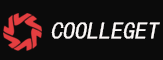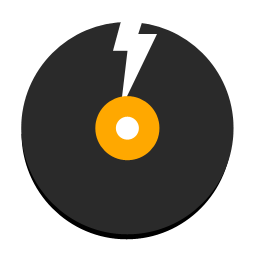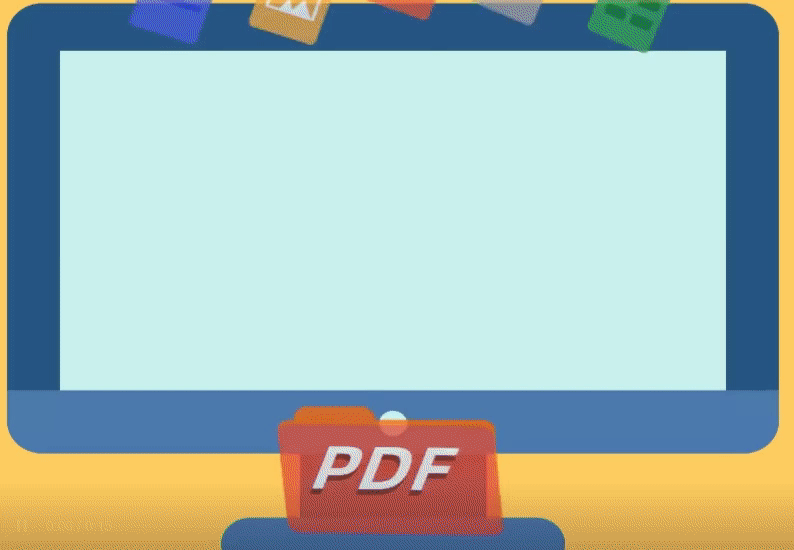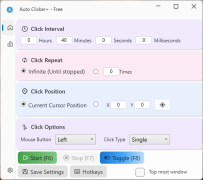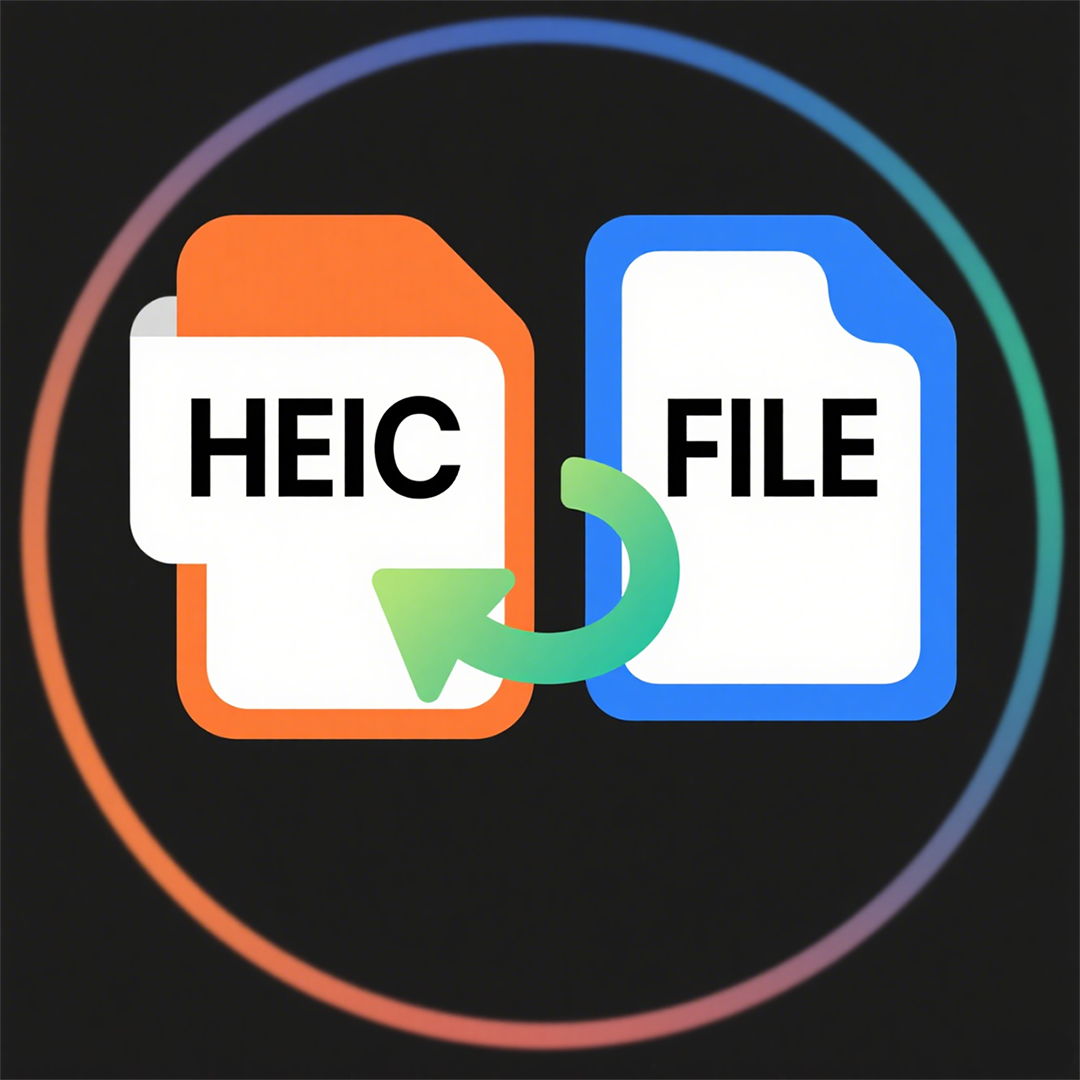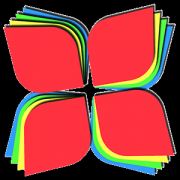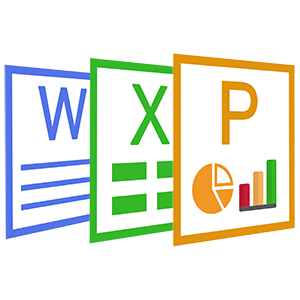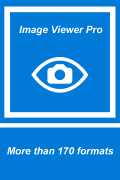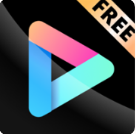How to play Blu-Ray Disc with VLC on Windows?
 Software Hub
2023-10-09
0 reviews
Software Hub
2023-10-09
0 reviews
Step 1 – Install VLC.
Visit Videolan.org, download and install the latest version of VLC media player on your computer.
Step 2 – Download keydb.cfg and aacs library.
Click here to download keydb.cfg file or Go to http://fvonline-db.bplaced.net/ and find the database file you need. and unzip it.
Windows: put the keydb.cfg in C:\ProgramData\aacs
Download Bluray playback with libaacs & libbdplus or https://winappcenter.com/download/blu-ray/libaray/2020-07-26_libaacs_libbdplus.7z and unzip it.
32Bit VLC: put the 32 bit dlls to your vlc root directory.
64Bit VLC: put the 64 bit dlls to your vlc root directory.
Step 3 – Copy the keydb.cfg file to your C:\ProgramData\aacs folder.
Step 4 – Copy the aacs.dll file to your VLC directory.
Right-Click the Shortcut of VLC media player on the Desktop and Click the "Open file location" to open the vlc directory. And then copy the aacs.dll to the folder of vlc.
Step 5 – Finally, you can easily play Blu-ray on VLC media player.
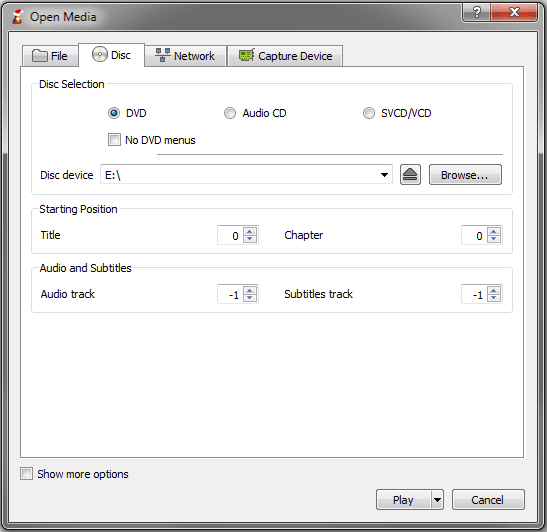
- Next Post:Source code of Color Picker Metro
- Previous Post:CoolleOffice中文版完整教程
- Support us by Donate
-
Inorder to keep our app free to all the uses, We need the support to continue work. And you will be appreciated.
- Search
-
- Support Us by Using Free Products
- Featured Products
- Recommend Articles
- Random tag
- Latest reviews
-
 Free PDF Converter 's comments:
Free PDF Converter 's comments:
"Struggling to get targeted leads to your Coolleget Com website? Watch this: https"
 Free PDF Converter 's comments:
Free PDF Converter 's comments:
"Good Day, Check if your security setup can scale with your expanding client base:"
 X Live Wallpaper 's comments:
X Live Wallpaper 's comments:
"Get An Insanely Profitable Work-From-Anywhere Business Built FOR YOU…. Could Po"
 CoolleOffice中文版完整教程 's comments:
CoolleOffice中文版完整教程 's comments:
"Needing to grow your website audience? Our AI technology pulls perfect visitors u"
 CoolleOffice中文版完整教程 's comments:
CoolleOffice中文版完整教程 's comments:
"Hi, I wanted to see if youd be interested in a link exchange for mutual SEO benef"
- Friendly link