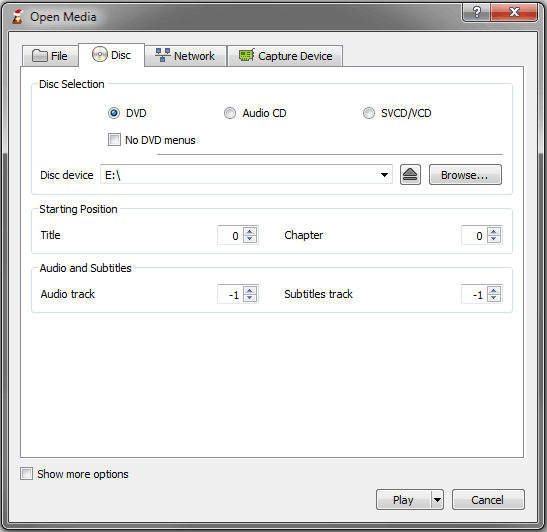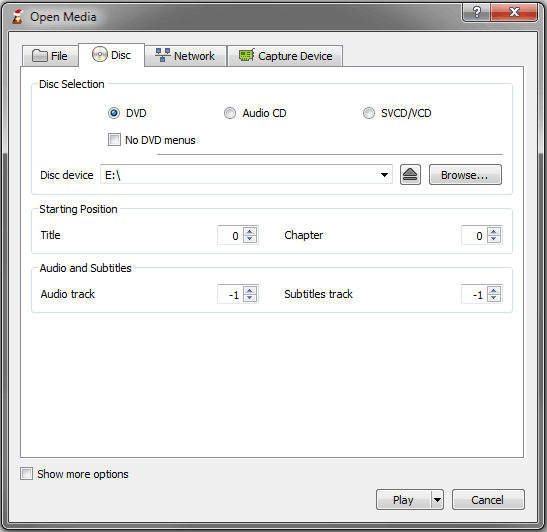How to play Blu-Ray Disc with VLC on Windows?
Step 1 – Install VLC.
Visit Videolan.org, download and install the latest version of VLC media player on your computer.
Step 2 – Download keydb.cfg and aacs library.
Click here to download keydb.cfg file and Download aacs.dll 32-bit for 32-bit VLC, and 64-bit file for 64-bit VLC.
Step 3 – Copy the keydb.cfg file to your appdata/aacs folder.
Open the File Explorer and Input "%appdata%" in the edit box
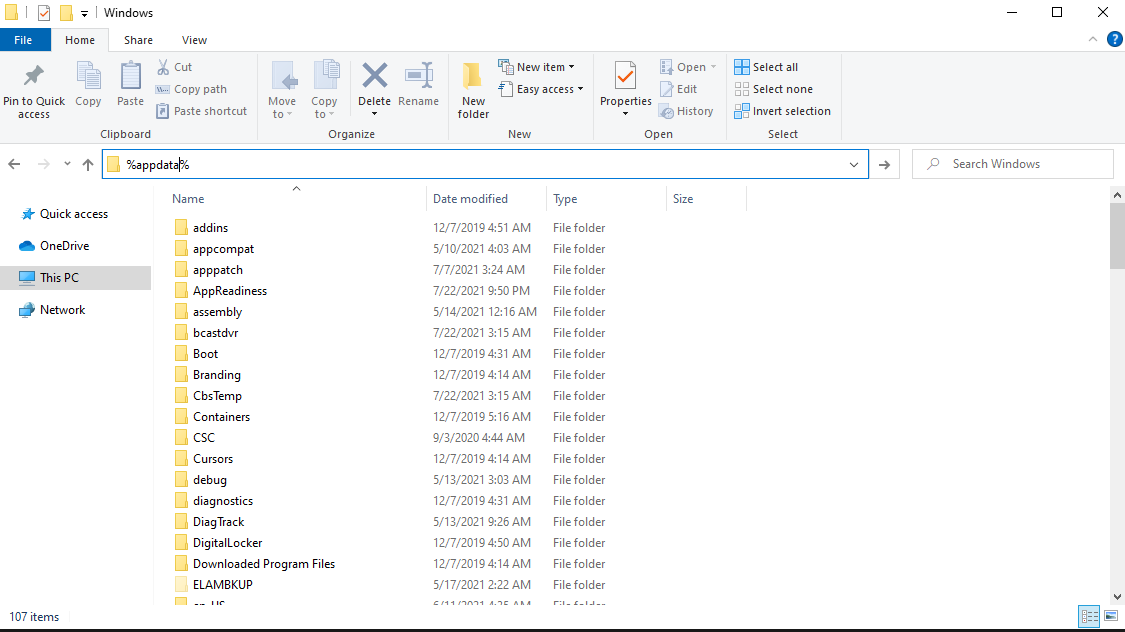
Under Folder Options > View tab, then select “show hidden files…”>select “OK” button.
Create a new folder in the App data that is called AACS and paste the downloaded KEYDB.cfg key file in the AACS folder.
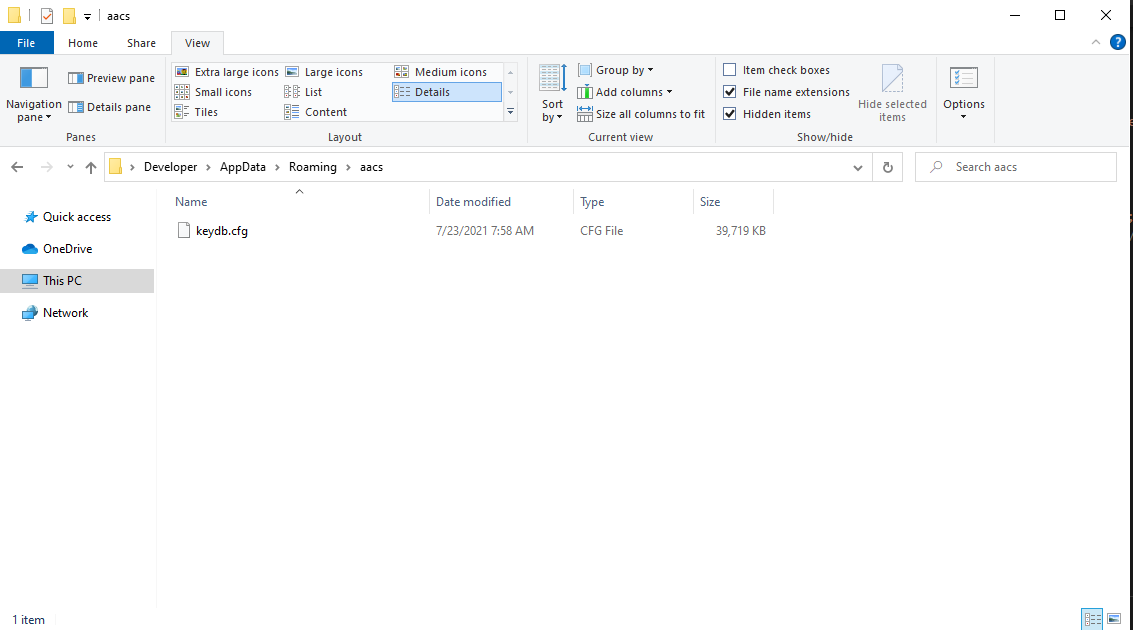
Step 4 – Copy the aacs.dll file to your VLC directory.
Right-Click the Shortcut of VLC media player on the Desktop and Click the "Open file location" to open the vlc directory. And then copy the aacs.dll to the folder of vlc.
Step 5 – Finally, you can easily play Blu-ray on VLC media player.
Start VLC, open the "Media" menu, and select the "Open Disc..." menu item. An Open Disc dialog box will appear. Select the DVD you want to open and select Open.